Arrangements allow you to create multiple layouts for a Presentation without having to duplicate the Presentation in your Library.
To set up an Arrangement, you will need to first make sure that your slides are setup with Group labels. If you’ve downloaded a song file from CCLI, it’s likely this was assigned automatically, but you may have to manually set this up.
To set Groups, you would right-click on the first slide you wish to be a part of a Group, select “Group” and then choose either an existing Group Label or choose Other to enter your own. You’ll want to make sure each of your slides is in a Group so you can assign these Groups into your Arrangement. (Note: As of the 7.3 release, we have brought colors to your Arrangements! The Group Tokens are colored to match the Group assignments on the slide.)

To build your Arrangement, click on the Arrangements button in the Presentation Header shown below.

This will show the current Master Arrangement including each Group in the presentation. To create a new Arrangement, click on the dropdown that says Master and choose “New Arrangement.” Drag the Groups shown in the Groups menu into the Arrangement order in the order you wish to trigger the slides.
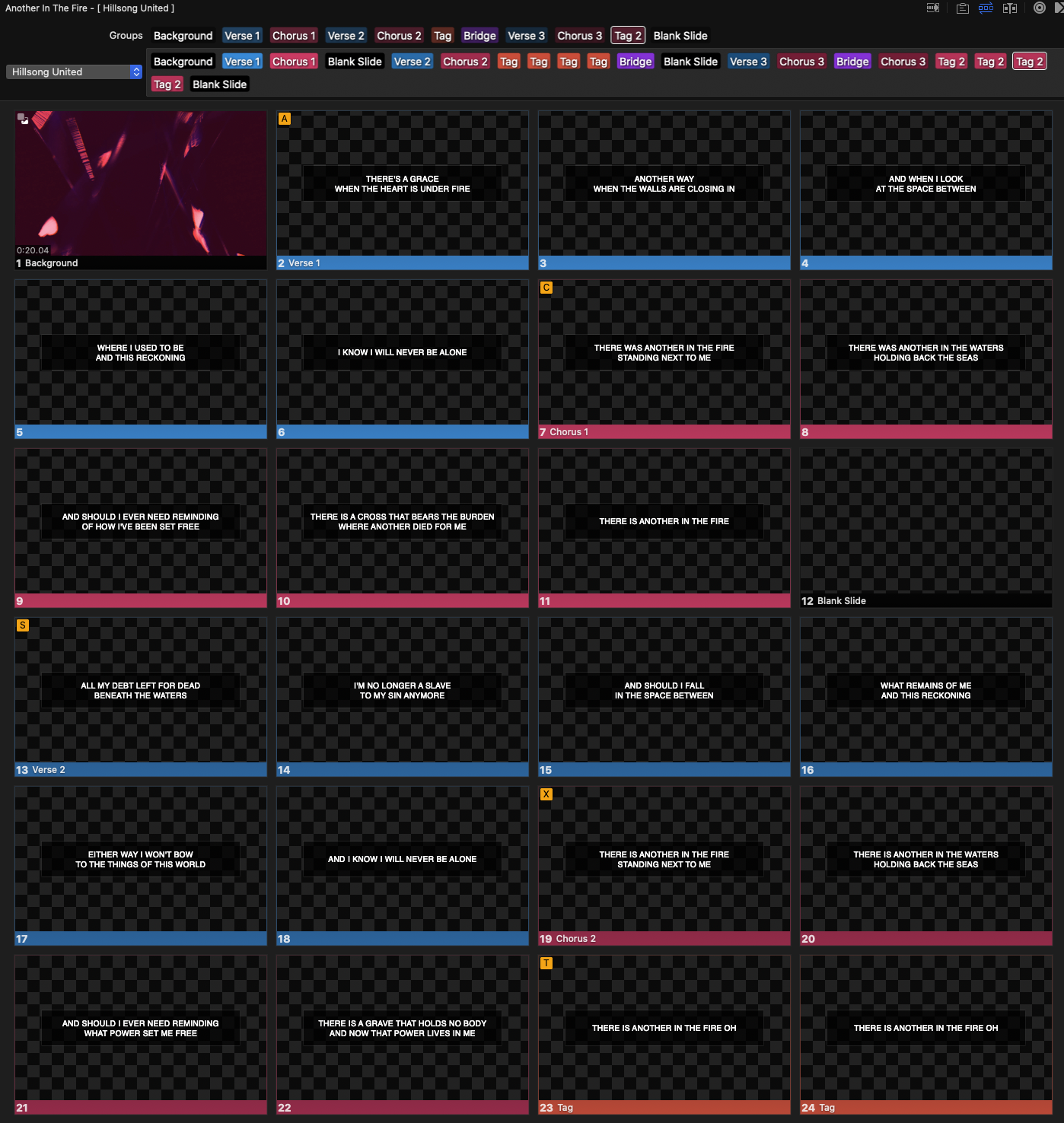
From this dropdown menu, you can also open the Arrangement Manager. Here you can create new Arrangements, remove Arrangements, and rename and duplicate existing Arrangements.
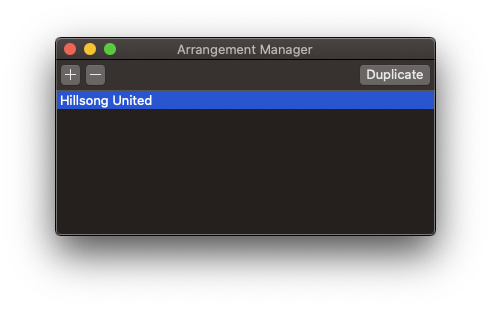
After you have built your Arrangements, you can then select which version of the Presentation you want to be used. Generally, the version shown in the Library will be the Master version. You can change the version shown by right-clicking on the Presentation title in the Library or in a Playlist and selecting an arrangement from the Arrangement list.
You can also change the arrangement being used by selecting it from the Arrangement Editor in the dropdown on the Presentation header. This option can be used to set the arrangement in the Library or when you have the Presentation in a Playlist
When you are viewing a presentation that has an arrangement other than the Master, it will be indicated to the right of the title at the top of the presentation and also in the Playlist.
Comments
0 comments
Article is closed for comments.