To best be able to use ProPresenter, it's helpful to know the difference between Screens and Outputs and how that terminology is used in the program.
A Screen is the digital representation of your physical devices inside of ProPresenter. Think of a Screen as one render out of ProPresenter. Note that you can send one Screen to multiple devices (using the Mirror option), allowing ProPresenter to render something once yet drive multiple outputs. There are four types of Screens you can configure in ProPresenter.
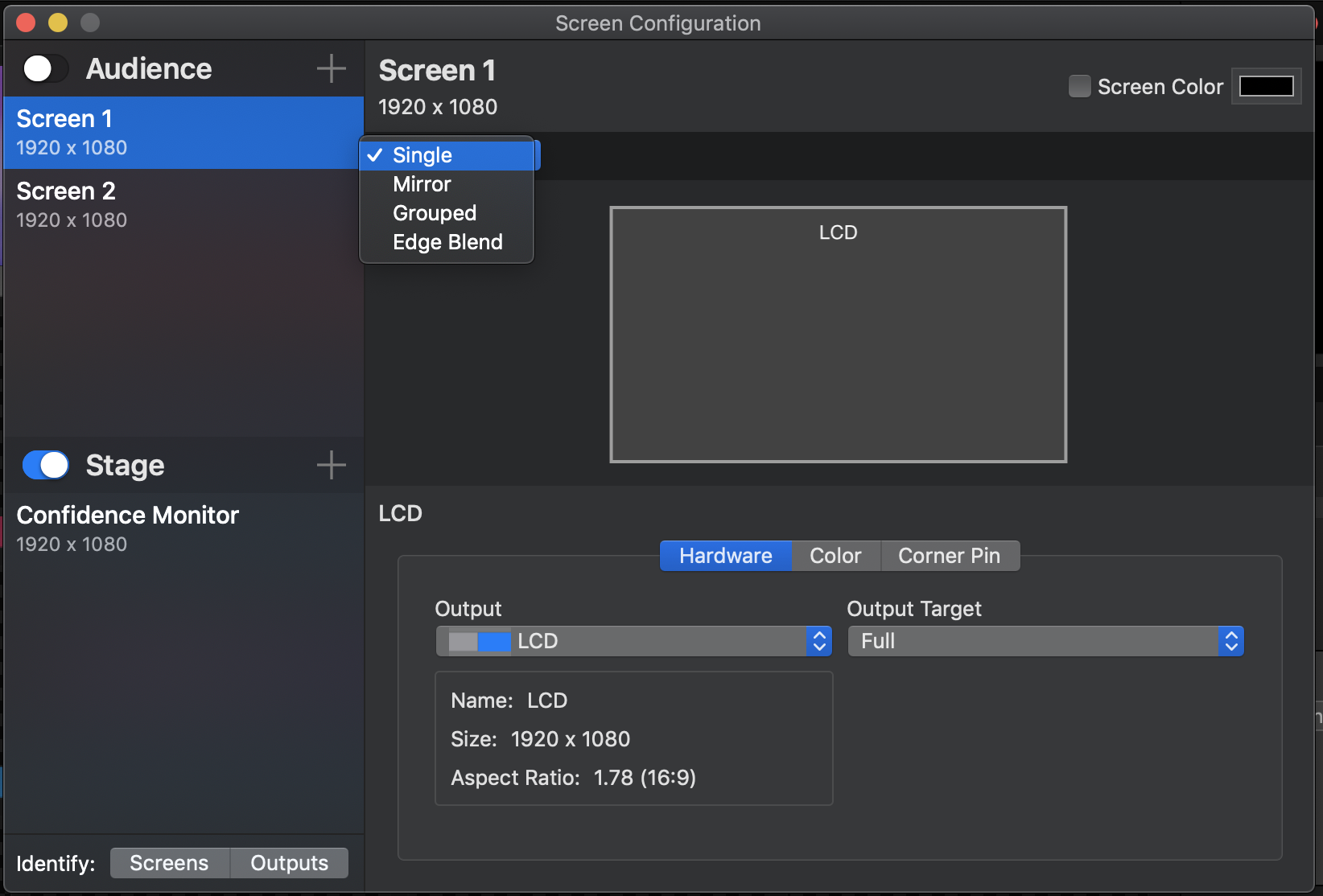
- Single -- Selecting Single will have ProPresenter render one Screen that will be sent to one Output. This is the standard option that you'll wish to use in most installations.
- Mirror -- Mirror
- Edge Blend -- The Edge Blend
An Output is a connection between a Screen and a physical device (or digital equivalent) that ProPresenter will be displayed on. That is, it is a property of a Screen that tells the rendered image where to go. There are five different Output types that you can enable in the software.
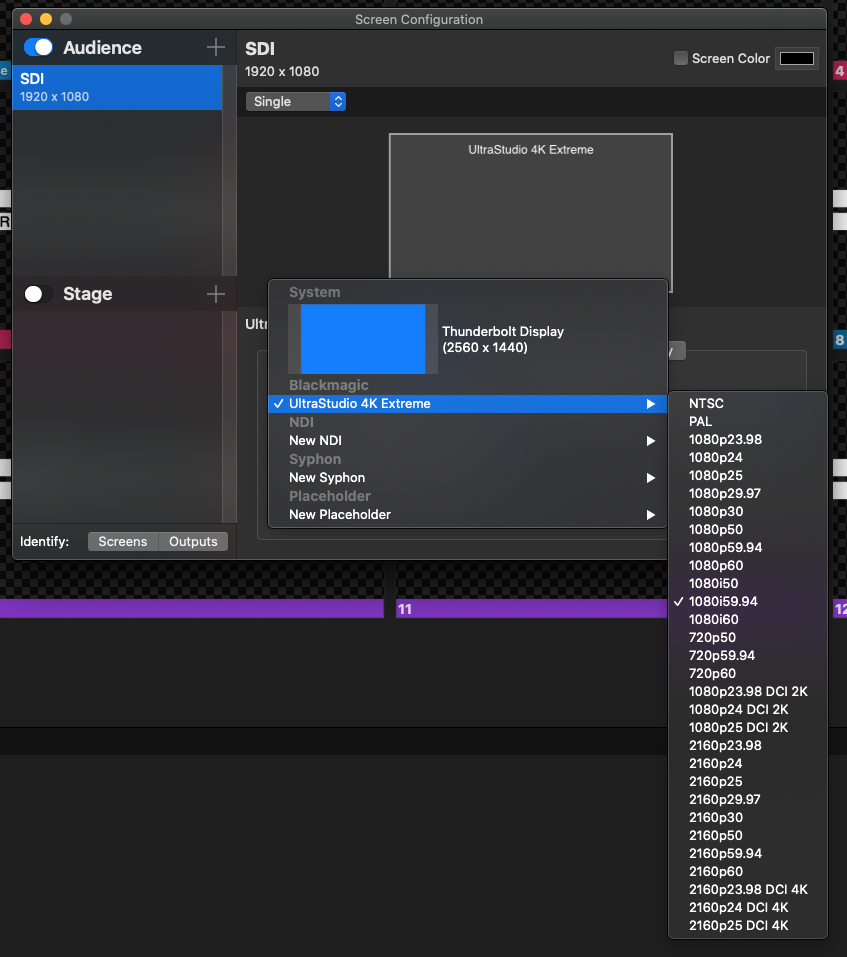
- System -- this will be any physically connected outputs to your computer including VGA, DVI, and HDMI outputs
- BlackMagic -- this is any BlackMagic device that allows for SDI output from the program
- NDI -- this option will create a virtual output that shows over the network on any software programs or external hardware capable of receiving an NDI input
- Syphon -- this is a Mac-only option that allows you to output on the same computer to a program that is capable of receiving a Syphon input
- Placeholder -- this is used if you are not physically connected to an output, but wish to link it later and begin setting up your Screens and Looks for a program
Comments
0 comments
Article is closed for comments.