Starting with ProPresenter 7.7, you can now create custom keyboard shortcuts within ProPresenter. You must have a ProPresenter+ active to at least September 13, 2021 to receive this update. Custom key mapping will allow you to create your own keyboard shortcuts to trigger any menu bar command, and more.
To create your own key mappings, click on ProPresenter>Key Mappings on Mac, and Edit>Key Mappings on Windows. Once there you can see the different commands that you can change the keyboard shortcuts, as well as the currently set keyboard shortcuts. You have quick filters to show anything that you have changed by clicking on the "Customized" button, or see any keys that have conflicts by clicking on the "Conflicts" button. Conflicts are created by assigning two or more keyboard shortcuts the same key command.
To create a Key Mapping you need to double click where the key column and and the correct command row you want to adjust and enter a modifier and a key. Modifier keys are considered the Command, Control, Option, or Shift Keys, and you can use any combination of either. Once you enter in the shortcut requested, press the "Enter/Return" key to save those changes. At the bottom of this window, the the default shortcut for the selected command is listed.
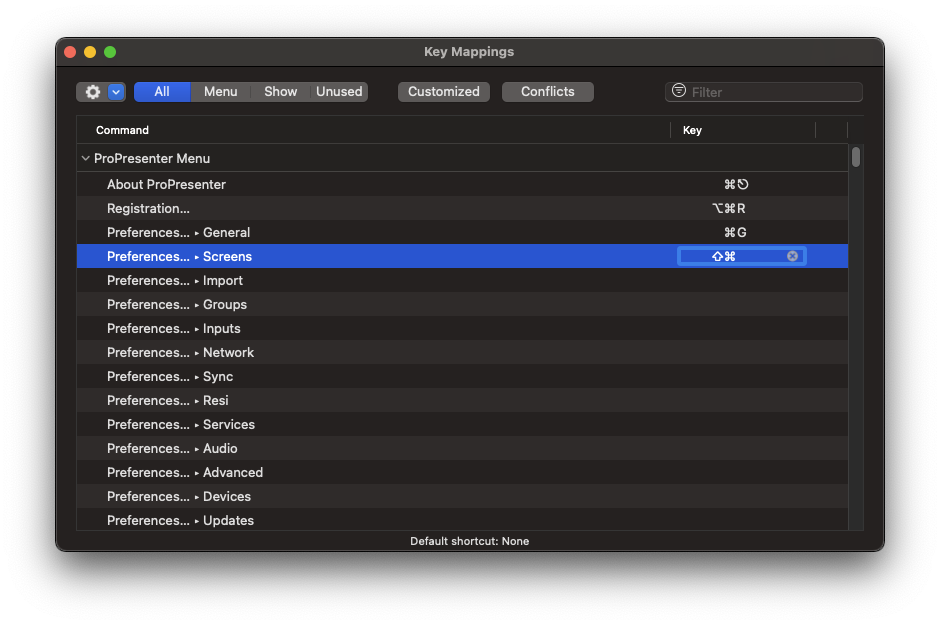
Comments
0 comments
Article is closed for comments.