Note: This issue will primarily affect Windows users due to the
range of video cards available, but some Mac users may also face a similar issue.
H.264 and Live Streaming both require that the video card in your computer supports specific technology. When you open the recording and streaming options, ProPresenter will do a quick check to see if your system is capable of either of these options. If it isn't, then H.264 won't be shown in the list of codecs for recording, and RTMP (live streaming) will not be available under Destination.
Older MacPros (the "Trash Can Mac") are the only Macs that we know don't support this. All newer Macs should work.
If you have updated to 7.1.2 then your Capture Settings should look like the ones shown below on Windows if your computer doesn't meet the requirements for using H.264 or streaming. Since streaming is encoded with H.264, both are unavailable. If you have not updated to 7.1.2, you may receive an error message instead about an "unknown issue".
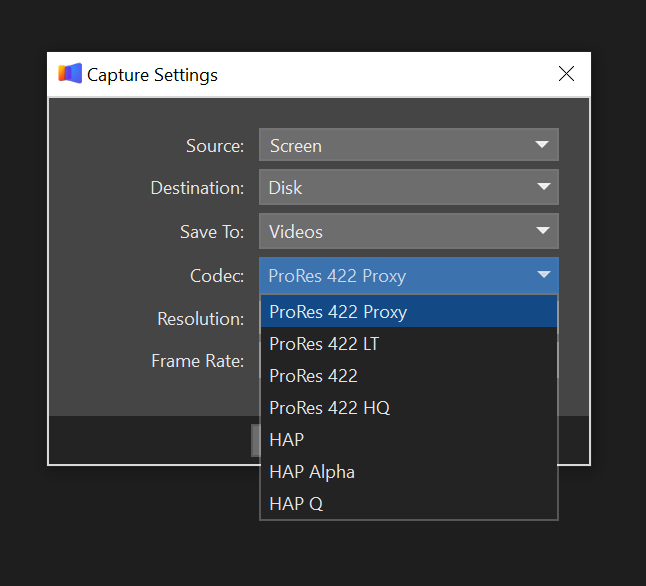
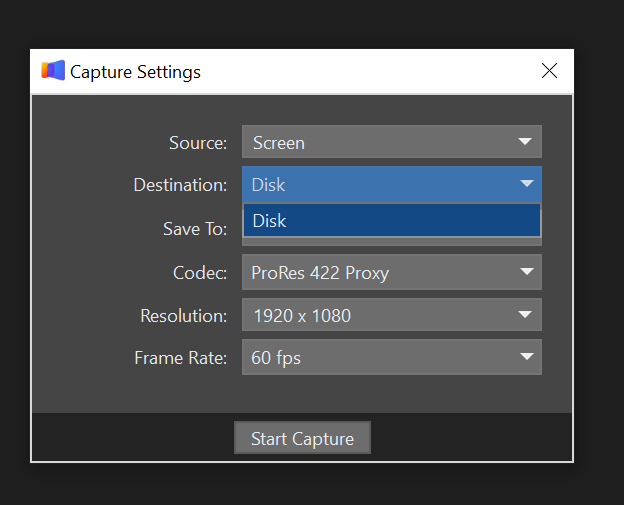
Now to get a bit technical. Each brand of card supports various technologies, but not every card, will always support the required technology. If your video card is an NVIDIA card, it needs to support NVENC. If your card is an AMD card, it needs to support AMF. If you are using an integrated Intel video card, then it needs QSV.
There isn't an easy way to find out if your video card meets these requirements. You can use Google to search for your video card + the correct requirement. An example would be "GeForce 123 + NVENC" or "Radeon 789 + AMF". In general, if you have purchased your video card within the last two or three years, it will probably be supported. NVIDIA has a useful list for checking video cards. We use H.264 YUV 4.2.0, so that's the column you need to look at on the NVIDIA list. You may need to click one of the green buttons to expand the list. You are only interested in the NVENC Support Matrix.
AMD does not provide a similar list.
For Intel integrated video (such as in an Intel NUC), you will need to identify the specific CPU that you have in your computer and then see if it supports "Quick Sync Video" or QSV. You can also use this page from Intel for additional information.
If your video card has an out-of-date video driver, updating that may also resolve this issue. Update your video driver directly from the manufacturer's website to ensure you get the latest driver.
You can use DXDiag, which is built into every Windows computer, to identify the name of your video card and the driver date. You will still need to use an internet search to try to verify if it should work based on the info above. Press the Windows logo key then type dxdiag and then run the service. Once it is running, click on the Video tab to find the name of your card and the driver date. You can use this information to update your card.
As always, if you need help with this or it looks like your computer should support recording and streaming, please reach out to our support team.
Comments
0 comments
Article is closed for comments.